Labels
EN VERSION
(25)
Luna Plus/Online Game
(24)
ID Versi
(12)
internet
(10)
Info about Land Area
(7)
Computer
(6)
Dongeng
(5)
Fairy tale
(5)
Operator Seluler
(4)
Tank
(4)
facebook
(2)
security
(2)
Information
(1)
Komputer
(1)
Web Browser
(1)
Blog Archive
-
2012
(68)
- May(21)
-
April(45)
- Web
- Computer
- Luna Plus/Luna Online Game
- Label
- Site Map
- Home
- Luna Plus / Luna Online Monster Drop List
- GF luna Lvling Guide
- Celestia Luna LVLing GUIDE
- Luna Online Rare Weapons Drop list
- Luna Online / Luna Plus pet skill guide
- Luna Plus / Online Boss Locations
- Luna Plus/Celestia Req EXP to level
- Luna Plus/Online enchant success guide
- Luna Online / plus job change locations
- Luna Plus/Online celestia/GF all job full guide
- Luna Plus/Online Costume Set
- Optional Set Luna plus/Luna Online
- Rare Robe Set List Luna Plus / Online
- Rare Light Armor Set Luna Plus/Online
- Heavy Armor Set Luna Plus/Online
- RARE NECKLACE,BELTS AND BADGES Luna Plus/Online
- RARE RINGS AND EARRINGS Luna Plus/Online
- Luna Plus / Online Rare Helmets
- Luna Plus/Online Rare Shield
- Luna Plus / Online Farm Guide
- Luna Online Fishing guide
- Luna Plus Pet Guide
- Luna Plus Job Tree (UPDATED)
- Luna Online/Plus Construct and deconstruct guide
- HOW TO MAKE/ASSEMBLE A DESKTOP PC (TUTORIAL)
- Anti Copy Script For HTML(BLOGGER,JOOMLA,WORDPRESS...
- Free CMS Templates (Joomla,Drupal,DotNetNuke,Wordp...
- Bali Island
- Info About Indonesia Country!
- How To Register At WWW.Blogger.COM
- How To Save The EARTH
- Effect Of Computers Hardware
- Free Virtual VGA
- What Happened When A Nuclear Missile is Launched! ...
- North Korea Ballistic Missile Program
- M4 Sherman Battle Tank
- STUG IV GERMAN BATTLE TANKS
- STUH 42 German TANK
- Flight 19's History
- January(2)
- 2011 (3)
HOW TO MAKE/ASSEMBLE A DESKTOP PC (TUTORIAL)
 |
| A Computer |
This time I will explain ways to assemble a computer with your own hands. This time I will discuss about intel Pentium 4 computer. Because the Pentium 4 processor is the most easy to be assembled. Pentium processor is the hard work of leading companies in the world named "intel".
Combination of hardware that I recommend:
You need a Power Supply and an operating system CD.
 |
| A Power Supply |
 |
| A P4 Prosessor |
--- Asus Motherboard (for overclocking friendly)
--- An AGPx8 slot / PCI Express x16 or better
--- A VGA Card. Some motherboards have onboard VGA but I prefer to buy the VGA card.
--- A Sound Card. Some motherboards have onboard sound card.
--- Hard Drive and DVD RW (Read and Write)
--- A modem
--- LAN card (not important)
--- A monitor
--- and others
2. same as the number one but its motherboard replaced with GIGABYTE's motherboard (For Maximum Performance)
 |
| A Keyboard |
Buying a computer case. If you have more money, buy a more aero dynamic so that air can enter easily.
Buy CPU Pentium 4, but make sure cpu slot same as slot motherboard!
example: you have P4 LGA 775 CPU and your motherboard supports LGA 775 slot.
Buy motherboard. If you are not expert, just buy the ASUS motherboard! Because the Asus motherboard is user friendly
Buy VGA to who likes to play games. If not, do not buy.
Buy Other devices such as hard drives, mouse, keyboard, speaker.

oh yes do not forget to buy some fans for your case.
Now it's time to install all your devices!
Plug in all cables on the chassis to the motherboard. Read the motherboard manual. I can not explain it because, every motherboard has a different place to plug it.
Place all hardware such as Hard disk and DVD RW into the space provided inside the computer case.

and connect all the connectors to the respective position. For IDE hard drive and DVD use the IDE cable. The most wide cable in the computer. There are two cables: floppy cable and IDE cable.
Then connect the power cable to all the existing hardware in the computer as well as fans.
If it has 4 fans: 2 fan directs air out the back of the case. and others send in..
Connect the monitor cable to the monitor connector. Trapezoid-shaped blue!
Turn on the computer and listen! if more than one beep then there is wrong.
BEEP CODE:
AMI BIOS beep codes
 |
| Ami Bios |
Below are the AMI BIOS Beep Codes That can occur. However, Because of the wide variety of different computer manufacturers with this BIOS, the beep codes May Vary.
Beep Code Descriptions
1 short DRAM refresh failure
2 short Parity circuit failure
3 short Base 64K RAM failure
4 short System timer failure
5 short Process failure
6 short Keyboard controller Gate A20 error
7 short Virtual mode exception error
8 short Display memory Read / Write test failure
9 short ROM BIOS checksum failure
10 short CMOS shutdown Read / Write error
11 short Cache Memory error
1 long, 3 short Conventional / Extended memory failure
1 long, 8 short Display / Retrace test failed
AWARD BIOS beep codes

Below are Award BIOS Beep Codes That can occur. However, Because of the wide variety of different computer manufacturers with this BIOS, the beep codes May Vary.
Beep Code Description
1 long, 2 short Indicates a video error has occurred and the BIOS can not initialize the video screen to display any additional information
Any other beep (s) RAM problem.
If any other correctable hardware issues, the BIOS will display a message.
IBM BIOS beep codes

Below are IBM BIOS Beep codes general That can occur. However, Because of the wide variety of models shipping with this BIOS, the beep codes May Vary.
Beep Code Description
No Beeps icon No Power, Loose Card, or Short.
1 Short Beep Normal POST, computer is ok.
2 Short Beep POST error, review screen for error code.
Continuous Beep No Power, Loose Card, or Short.
Repeating Short Beep No Power, Loose Card, or Short.
One Long and one Short Beep Motherboard issue.
One Long and Two Short Beeps icon Video (Mono / CGA Display Circuitry) issue.
One Long and Three Short Beeps icon. Video (EGA) Display Circuitry.
Three Long Beeps icon Keyboard or Keyboard card error.
One Beep, Blank or Incorrect Display Video Display Circuitry.
Macintosh startup tones
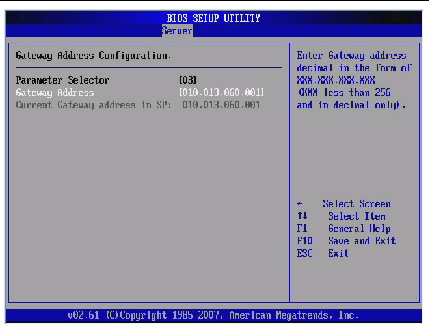
Error Tones
Error Tone. (Two sets of different tones) Problem with logic board or SCSI bus.
Startup tone, drive spins, no video Problem with video controller.
Powers on, no tone. Logic board problem.
High Tone, four tones higher. Problem with SIMM.
Phoenix BIOS beep codes
Below are the beep codes for Phoenix BIOS Q3.07 OR 4.X

Beep Code Description and what to check
1-1-1-3 Verify Real Mode.
Get CPU type 1-1-2-1.
1-1-2-3 Initialize system hardware.
1-1-3-1 Initialize chipset registers with initial POST values.
1-1-3-2 Set in POST flag.
1-1-3-3 Initialize CPU registers.
1-1-4-1 Initialize cache to initial POST values.
1-1-4-3 Initialize I / O.
1-2-1-1 Initialize Power Management.
1-2-1-2 Load alternate registers with initial POST values.
1-2-1-3 Jump to UserPatch0.
1-2-2-1 Initialize keyboard controller.
1-2-2-3 BIOS ROM checksum.
8254 timer initialization 1-2-3-1.
1-2-3-3 8237 DMA controller initialization.
Reset Programmable Interrupt Controller 1-2-4-1.
1-3-1-1 Test DRAM refresh.
1-3-1-3 Test 8742 Keyboard Controller.
1-3-2-1 Set ES segment to register to 4 GB.
28 AutoSize 1-3-3-1 DRAM.
1-3-3-3 Clear 512K base RAM.
1-3-4-1 Test 512 base address lines.
1-3-4-3 Test base 512K of memory.
1-4-1-3 Test CPU bus-clock frequency.
1-4-2-4 reinitialize the chipset.
Shadow system BIOS ROM 1-4-3-1.
1-4-3-2 reinitialize the cache.
AutoSize 1-4-3-3 cache.
1-4-4-1 Configure advanced chipset registers.
1-4-4-2 Load alternate registers with CMOS values.
2-1-1-1 Set Initial CPU speed.
2-1-1-3 Initialize interrupt vectors.
2-1-2-1 Initialize BIOS interrupts.
2-1-2-3 Check ROM copyright notice.
2-1-2-4 Initialize manager for PCI Options ROMs.
2-1-3-1 Check video configuration against CMOS.
2-1-3-2 Initialize PCI bus and devices.
2-1-3-3 Initialize all video adapters in system.
Shadow video BIOS ROM 2-1-4-1.
2-1-4-3 Display copyright notice.
2-2-1-1 Display CPU type and speed.
2-2-1-3 Test keyboard.
2-2-2-1 Set key click if enabled.
2-2-2-3 Enable keyboard 56.
2-2-3-1 Test for unexpected interrupts.
2-2-3-3 Display prompt Press F2 to enter SETUP.
2-2-4-1 Test RAM Between 512 and 640K.
Test expanded memory 2-3-1-1.
2-3-1-3 Test extended memory address lines.
2-3-2-1 Jump to UserPatch1.
2-3-2-3 Configure advanced cache registers.
2-3-3-1 Enable external and CPU caches.
2-3-3-3 Display external cache size.
2-3-4-1 Display shadow message.
2-3-4-3 Display non-disposable segments.
Display error messages 2-4-1-1.
2-4-1-3 Check for configuration errors.
2-4-2-1 Test real-time clock.
2-4-2-3 Check for keyboard errors
2-4-4-1 Set up hardware interrupts vectors.
2-4-4-3 Test coprocessor if present.
3-1-1-1 Disable onboard I / O ports.
3-1-1-3 Detect and install external RS232 ports.
3-1-2-1 Detect and install external parallel ports.
3-1-2-3 Re-initialize onboard I / O ports.
3-1-3-1 Initialize BIOS Data Area.
3-1-3-3 Initialize Extended BIOS Data Area.
3-1-4-1 Initialize floppy controller.
3-2-1-1 Initialize hard-disk controller.
3-2-1-2 Initialize local-bus hard-disk controller.
3-2-1-3 Jump to UserPatch2.
3-2-2-1 Disable A20 address line.
3-2-2-3 Clear huge ES segment register.
Search for option ROMs 3-2-3-1.
3-2-3-3 Shadow option ROMs.
3-2-4-1 Set up Power Management.
3-2-4-3 Enable hardware interrupts.
3-3-1-1 Set time of day.
3-3-1-3 Check key lock.
3-3-3-1 Erase F2 prompt.
3-3-3-3 Scan for F2 key stroke.
3-3-4-1 Enter SETUP.
3-3-4-3 Clear in-POST flag.
3-4-1-1 Check for errors
3-4-1-3 POST done - prepare to boot operating system.
One beep 3-4-2-1.
3-4-2-3 Check password (optional).
3-4-3-1 Clear global descriptor table.
3-4-4-1 Clear parity checkers.
3-4-4-3 Clear screen (optional).
3-4-4-4 Check virus and backup reminders.
4-1-1-1 Try to boot with INT 19.
Interrupt handler error 4-2-1-1.
4-2-1-3 Unknown interrupt error.
4-2-2-1 Pending interrupt error.
4-2-2-3 Initialize option ROM error.
Shutdown error 4-2-3-1.
4-2-3-3 Extended Block Move.
Shutdown 10 error 4-2-4-1.
4-3-1-3 Initialize the chipset.
4-3-1-4 Initialize refresh counter.
4-3-2-1 Check for Forced Flash.
4-3-2-2 Check HW status of ROM.
4-3-2-3 BIOS ROM is OK.
4-3-2-4 Do a complete RAM test.
4-3-3-1 Do OEM initialization.
4-3-3-2 Initialize interrupt controller.
4-3-3-3 Read in bootstrap code.
4-3-3-4 Initialize all vectors.
4-3-4-1 Boot the Flash program.
4-3-4-2 Initialize the boot device.
4-3-4-3 Boot code was read OK.

Enter your Operating system CD. If you do not have to borrow from the neighbors!
If you do not buy in a store nearby. I Suggest using WINDOWS XP OS.
Once completed your computer will run better than a straightforward purchase.
Thanks For Reading This
Labels:
EN VERSION


